The error “server error, retry” can occur on any Android phone and it can be frustrating if you are unable to install your favourite app due to this error on your Android phone while using Google Play Store.
Suppose you want to download an app and you open the Play Store. Instead of seeing the regular Play Store home page, you are greeted with “server error” “retry” button on the screen.
As I said earlier this error can be annoying, but you can fix it most of the time. You just need to follow the instructions given in this article and you can fix the Server error, retry problem in the Google Play Store.
Do note that these fixes can also fix “error while retrieving information from server RH-01” another Google Play Store error that creates a similar set of problems.
Fix Server Error, Retry by Restarting your Phone
You would be surprised to see that at times even a simple restart can make this error go away. There are several users who had this error and they were able to fix this error by simply restarting their phone.
So press and hold the Power key.
When the options appear, select “Reboot / Restart”
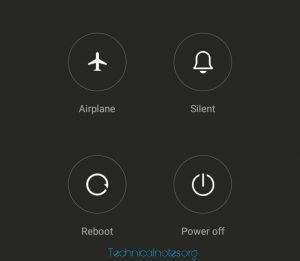
Once the device is up and running, open Google Play Store and see if the server error is resolved.
Turn Off / On Airplane Mode / Flight Mode
Now, this may not sound like a very convincing solution, but it has worked for a few users who had Google Play store server error issue.
On your home screen pull down the notification bar.
Tap on Airplane / Aeroplane / Flight Mode to turn it On.
Tap on Airplane mode again to Turn it Off.
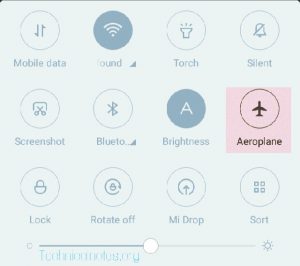
Now restart your phone and see if it has solved the Google Play Store server error problem.
Force Stop, Clear Google Play Store and Play Service Cache
You can fix the server error in Play Store by clearing the Play Store, Play service, Google Service Framework cache etc.
Force Stop and Clear Google Play Services Cache
Go to Settings and go to Application Manager orApps.
If you are using Xiaomi Phone, then tap Installed Apps.
In the All tab, scroll down and find Google Play Services.
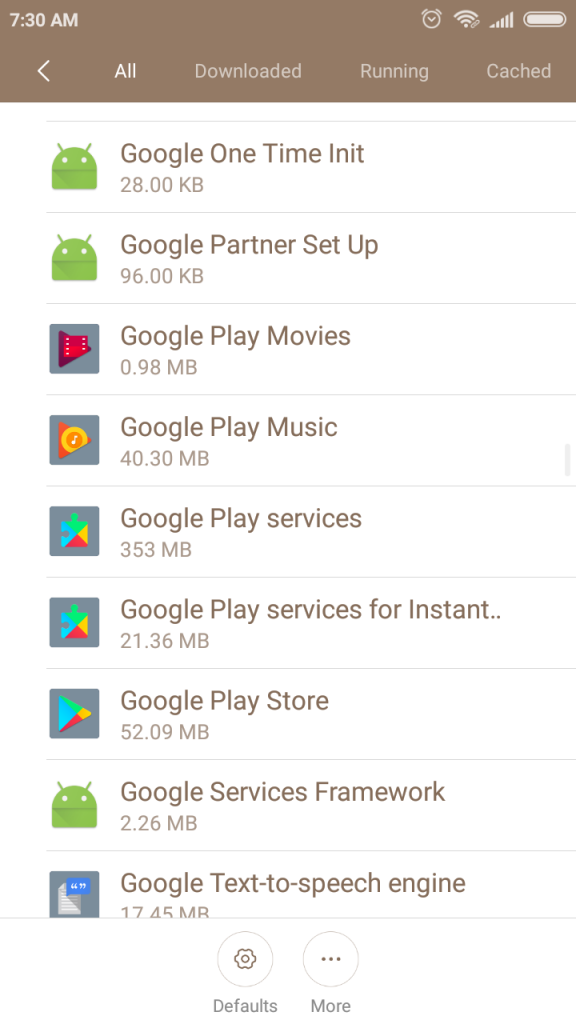
Tap and open Google Play Services.
Tap on Clear Cache.
Tap on Force Stop.
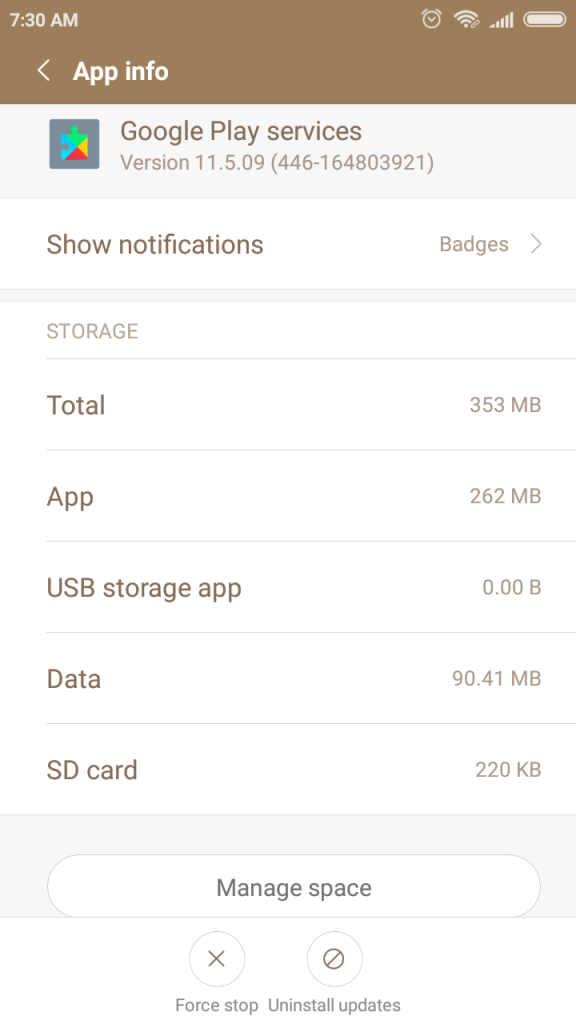
Press back button to go back to the All apps list.
Force Stop and Clear Google Service Framework Cache
From All Apps, find and open Google Services Framework.
Tap Clear data.
Tap Force Stop and tap OK.
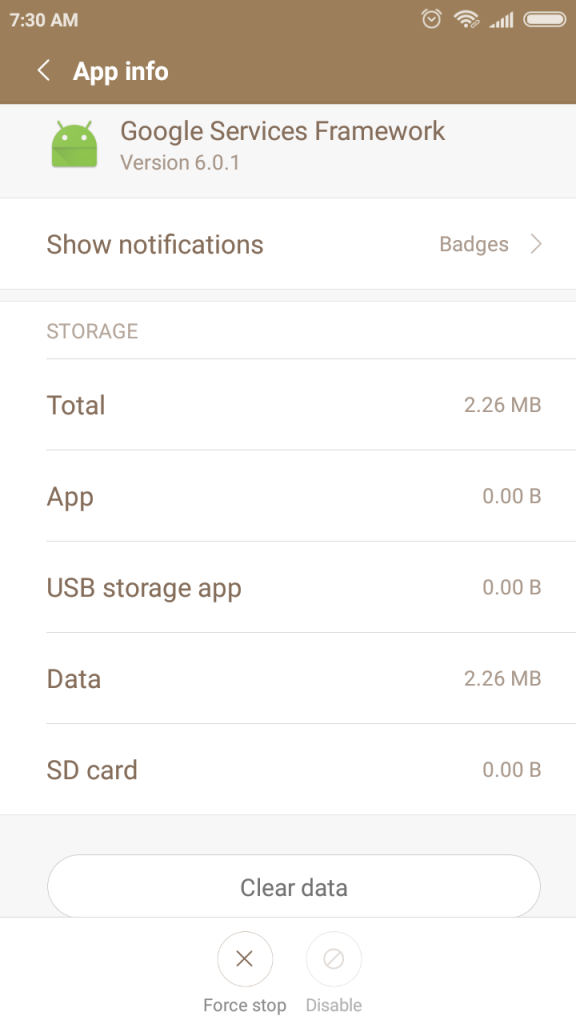
Press back button and go back to the All apps list.
Force Stop and Clear Google Play Store Cache
From the All Apps, tap on Google Play Store.
Tap Clear data.
Tap Force Stop and tap OK.
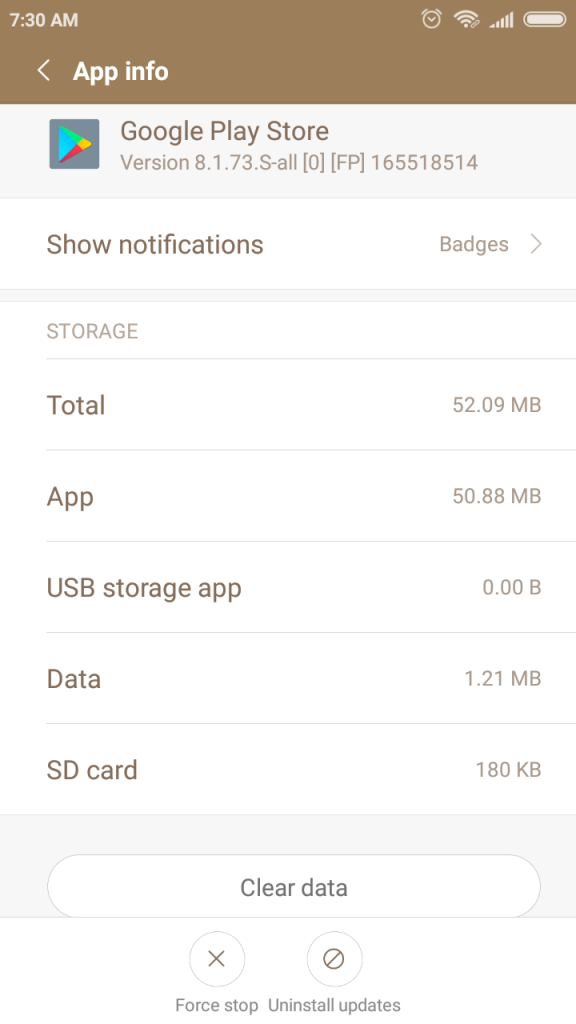
Now restart your Android phone. Afer the restart, open the Google Play Store app and see if the server error is resolved.
Try Mobile Data or Change WiFi
At times the Google Play Store server error can occur if there is a problem with your WiFi connectivity.
If that is the case here are a few things you can try.
Try Mobile Data – If you have a mobile data connection then try to use it instead of your WiFi and see if it solves the error.
Change WiFi – Try to connect to any other WiFi network you have access instead of your home WiFi or the one which you are using right now.
Check your WiFi Router – If you are able to use the Google Play Store without any error on other WiFi connection, the problem can be with your WiFi router.
Simply try to restart your WiFi router or reset it if necessary. Once done, set it up again and see it fixes the error on your Android phone.
Change Language
One of the users on a forum noted that when he changes his language to the English United States from his current language setting, the Google Play Store works without any issues.
To change language settings, go to Settings.
Find System and Device and tap Additional Settings.
Tap Language and Input.
Tap Language and select English (United States)from the list.
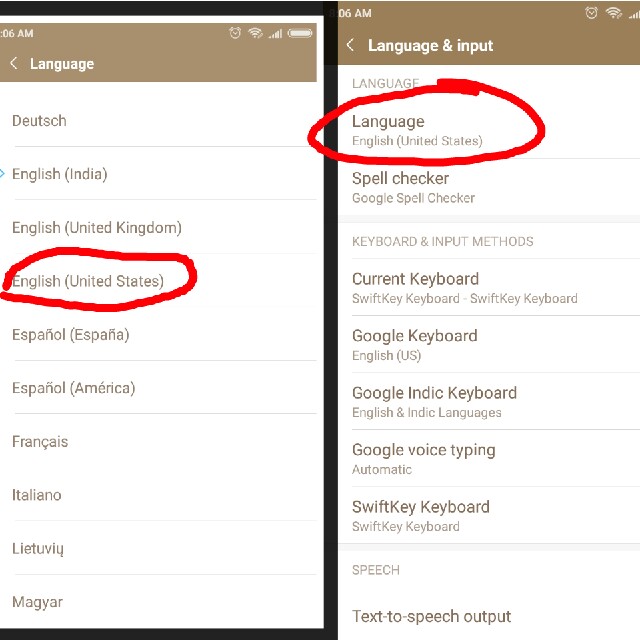
Restart your phone. After the Restart, open Google Play Store and see if the error is solved.
Remove and Add Google Account
You can also try to fix this error by removing the Google Account from your device. Here is how to do it.
Go to Settings.
Go to Accounts section and tap Other Accounts.
Tap Google and select your Google Account that you want to remove.
Now tap on three dots (at the bottom / or top right of the display) and select Remove Account.
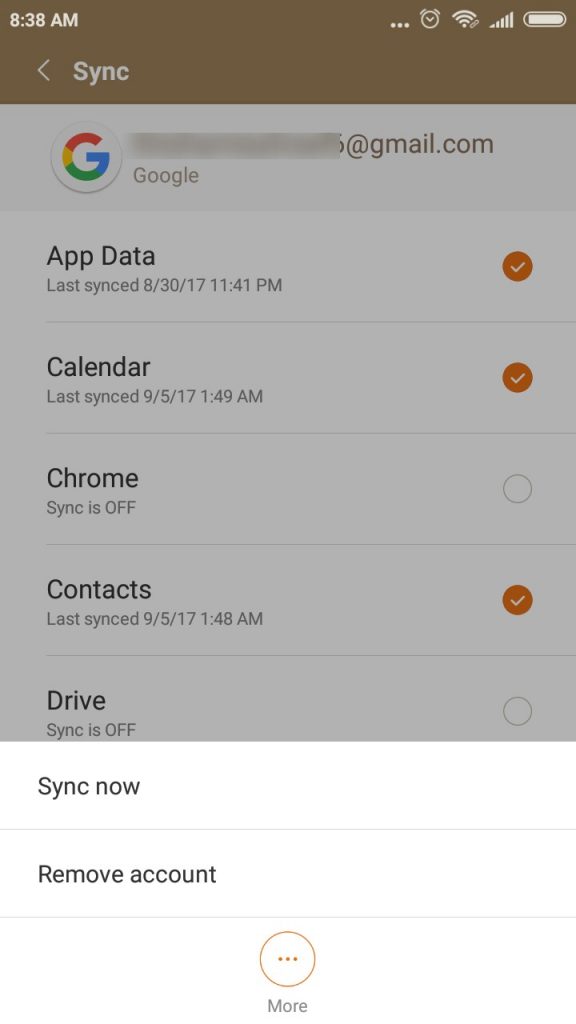
Note: Remove Google Account and Delete Google Accounts are different. Make sure you find Remove Google account option.
Note: The process to remove and add Google account can be different based on your device and Android OS version.
Now you have to re-add the Google Account to your device.
Go to Settings > Accounts > Other Accounts.
Tap, Add button at the bottom.
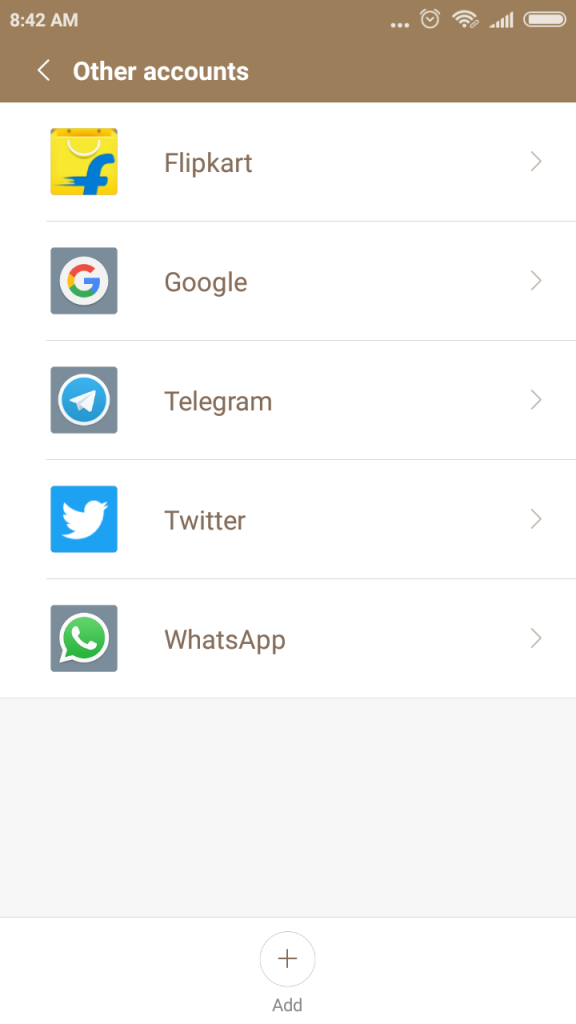
Now enter your Google account details and save. Afer that, open Google Play Store and see if the Server error, retry problem is solved.
Uninstall Google Play Store and Play Services Updates
Uninstalling and reinstalling Google Play Store and Google Play Services updates can also help you fix Google Play Store server error.
Go to Settings.
Tap Application Manager / Installed Apps.
In All apps tab, find Google Play Services and tap to open it.
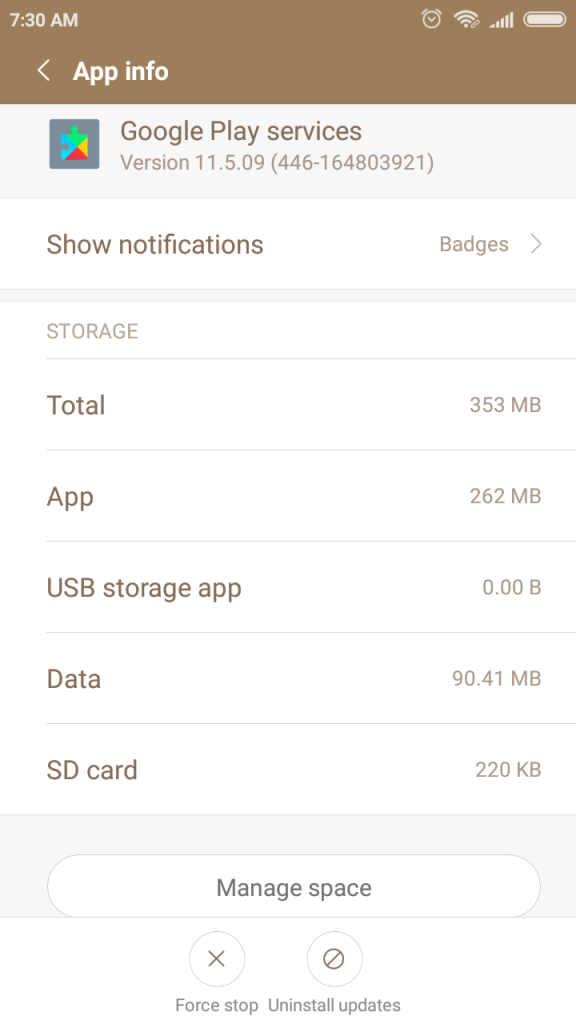
Tap Uninstall Updates (at the bottom) and tap OK.
Now go back to All apps tab and find Google Play Store.
Open it, tap Uninstall updates and tap OK.
Now restart your phone. After the restart, tap on Google Play Store app, and it should prompt you to install Google Play Updates.
Download and install the updates by following the onscreen instructions.
After the updates are installed, open Google Play Store and check if the error is fixed.
Install Google Play Store Apk
If you are still facing the Server error while trying to open the Google Play Store, you can try to install the Google Play Store apk.
First, you have to enable installation from Unknown sources. For a security reason, Android phones cannot install apps from Unknown Sources. However, users also have the option to install apk file from unknown sources if they want to.
Go to Settings.
Tap Privacy.
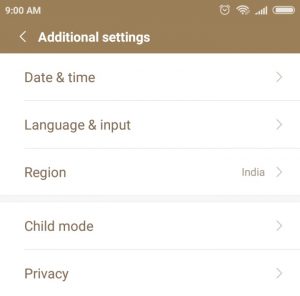
Enable “Unknown Sources“.
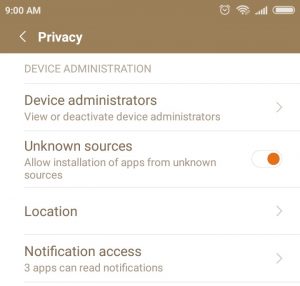
Now download Google Play store apk from any trusted source. After downloading the apk, tap on it and install it.
Make sure that you disable “Unknown sources”option after installing the Google Play Store apk.
Now open Google Play Store and you should be able to download and install apps from Google Play Store without any server error.