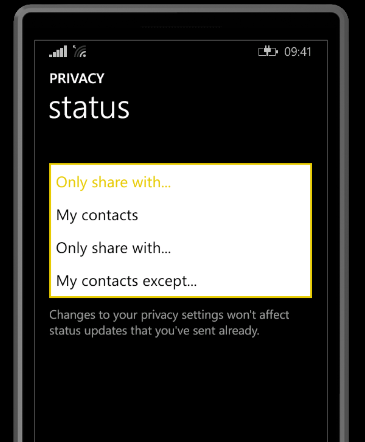Today WhatsApp finally released its in-work feature called WhatsApps status for WhatsApp users. The new WhatsApp Status feature is available for the all the WhatsApp users on all the supported Mobile phone platform. Needless to say, the new WhatsApp feature is also available for Windows Phone 8.1 and Windows 10 Mobile as well.
What’s new in WhatsApp status for Windows Phone?
The new WhatsApp status allows you to add an image, video or GIF as a status with a caption. But, the real thing is that the status automatically gets deleted after 24 hours of it being added.
Now if you want to have WhatsApp Status on your Windows Phone but don’t know how to get it, here is what you need to do.
How to get WhatsApp Status on Windows Phone?
The first thing you need to do is update your WhatsApp app to the latest version available. Here is how to do it.
- Open WhatsApp, tap three dots at the bottom and select Settings.
- Tap on About and then tap on Update button at the bottom.
- Now it will open the Windows Store.
- Here tap and update the WhatsApp app. The app is 35 MB in size.
- Wait until the app is downloaded and installed.
How to Use WhatsApp Status in Windows Phone?
Now that you have installed the latest version of WhatsApp, here is how to use it.
- Open WhatsApp tap the Status tab on the right side corner.
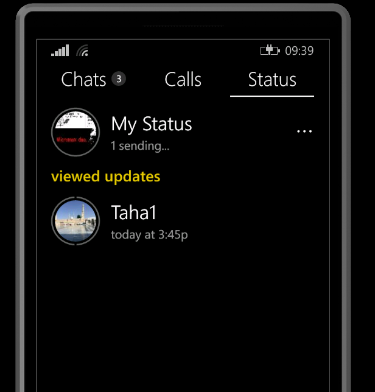
- Here, tap My Status option. Alternatively, you can also tap the + button at the bottom to add status.
- If you want to add a photo as the status then, tap and take a photo.
- If you want to post a video as the status, then tap and hold to take the video.
- Once you have taken the video, you have the option to edit it. Use the given options such as Crop, add a filter, rotate, etc., if you want to.
- Next thing you can do is either add your video as a video or turn it into a GIF. If you want to post it as a GIF, then tap the GIF icon on the top right corner.
- If you want to add any caption to your status, add it below at the bottom of the screen.
- Once done, tap on the send icon ( bottom left), and you are done.
- Open WhatsApp and go to WhatsApp Status tab.
- Tap three dots at the bottom and select Privacy Settings.
- Under Status part, tap on “Only Share with”.
- Here you have three options.
- My contact > select this if you want to share the status with all your contacts.
- Only Share with > select this and select all the contacts in your list with whom you want to share the status.
- My contacts except > Select this if you want to share your status with all the contacts except few people.
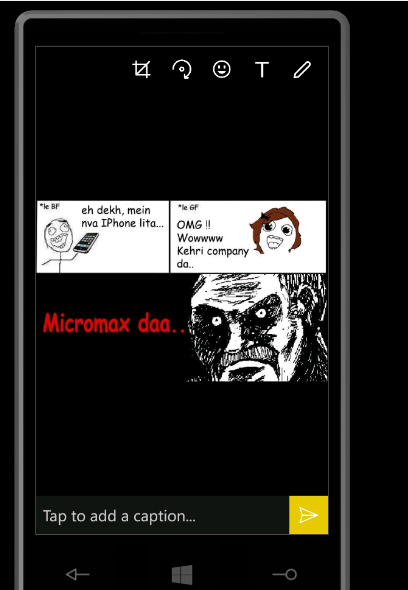
WhatsApp Status Privacy Settings
WhatsApp status now comes with Privacy Settings, which allows you to control who can see your status and who cannot. Here is how to use it.