The YouTube app for Android has a ton of features including double tap right to go forward and double tap left to go backwards. However, there is still one feature missing in the YouTube App for Android. That is being able to play YouTube Video in the background.
So, today in this article, I will show you how to play YouTube videos in the background in Android. So let’s get started.
Even though the official YouTube app doesn’t support play video in the background feature, there are third party Android apps that make it possible. One of the very first app to make this possible was Ulisten, which unfortunately was removed from the Play Store.
Then there are apps such as Screen Backlight Off that allows you to turn off your screen while playing the YouTube video.
Awesome Pop-up Video is another app that lets you watch and play YouTube videos in the background or at least it doesn’t pause the video when you leave the app.
Play YouTube Videos in the Background with Awesome Pop-up Video
Awesome Pop-up Video is one of the best apps that allows you to play YouTube videos in the background. The app offers floating video feature that allows you to open any other app on your phone while playing the video on a floating screen.

- First, download and install the Awesome Pop-up Video app from the Google Play Store. Get it here.
- After the installation, open the app and it will ask you to grant some permission. Do it.
- Now open the Awesome Pop-up Video app and search for any YouTube video that you want to watch.
- Once the video starts playing, you can go back to the home screen. Or open any other app.
Now instead of pausing the YouTube video, the app will float the video on your screen. You can chat using WhatsApp or Facebook app while listening to the YouTube video in the background.
The Awesome Pop-up video app also supports Screen off playback feature that allows you to keep playing the audio even when the screen is off. Unfortunately, that feature does not work with YouTube.
The Awesome Pop-up video also supports Vimeo video playback. You can also play a video from the URL by entering it into the search field of the app.
As you might have noticed by now, Awesome Video Pop-up is not an extension but an app in itself. You cannot use it alongside YouTube app. You have to use Awesome Video Pop-up app if you want the floating video feature and play YouTube videos in the background.
Play YouTube Videos using Screen Backlight Off
Now if you want to play YouTube videos when your screen is off, you can use the third-party app called Screen Backlight Off. The app is not available on the Play Store, as it may violate Google Play Store policy.
The Screen Backlight Off app comes in handy if you use YouTube app to stream music. If you are not watching a video, then it is better to turn off the screen. Since the default YouTube app does not support this feature, we can use Screen Backlight off app.
Note: The Screen Backlight Off requires Root access to work up to its full potential. It also works on non-rooted devices. However, instead of turning off the screen, it will add a black layer on the top of your YouTube screen to make it look like the display is turned off.
Since the app is not available on the Play Store, you need to install the Screen Backlight Off app .apk. To do that, first, you need to enable installation from unknown sources.
- To do this, go to Settings and tap on Security.
- Now enable “Unknown Sources” option.
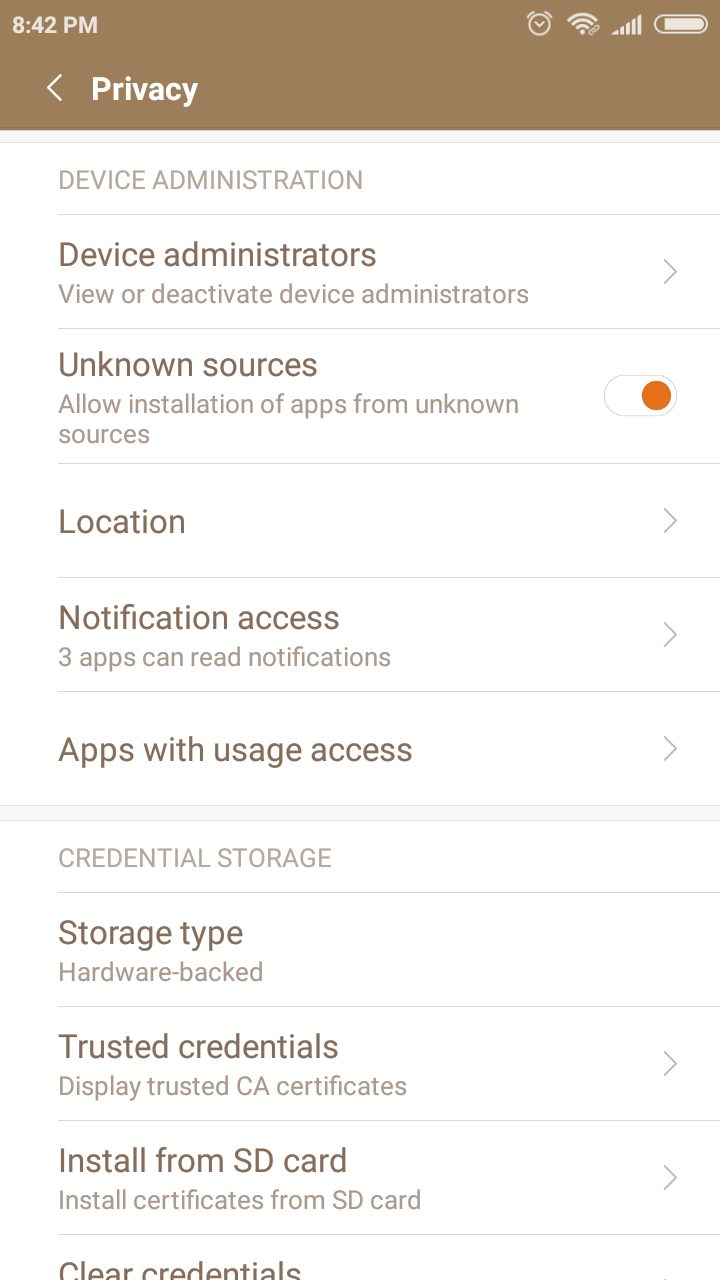
- If you don’t find Unknown sources option in the Security section, then look in the Privacy option.
Now you have to install the Screen Backlight Off app using the .apk file. You can get it from the XDA forum here. After downloading the file, install it.
After installing the app, open it. It will ask you to grant root access, tap on Grant and proceed.
Next, it may also ask you to give Overlay permission. Tap OK and proceed.
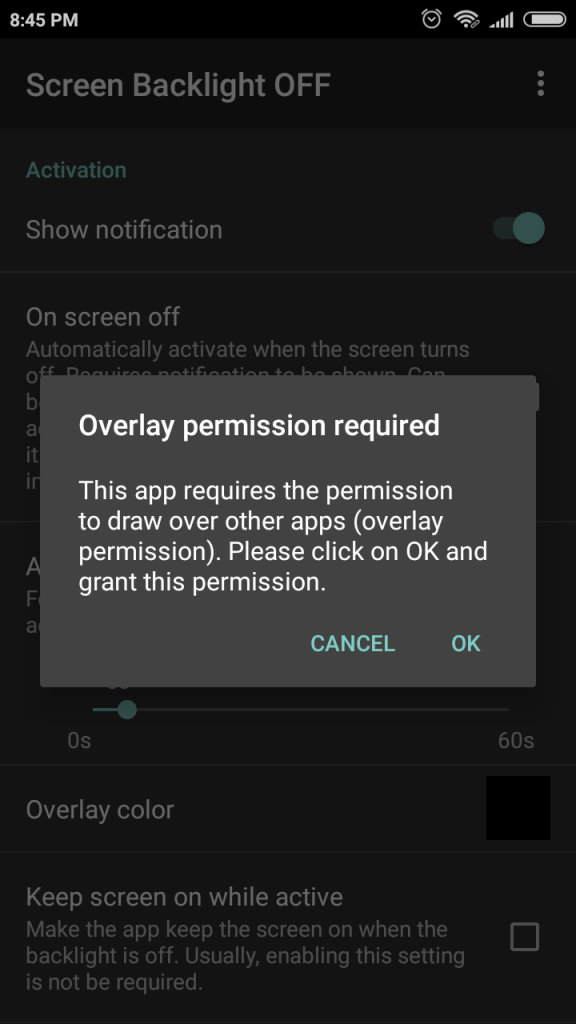
Now if you swipe down from the notification panel, you can see the Screen Backlight Off toggle.
Next, open the YouTube app on your phone and play any video or audio that you wish to listen.
To turn off the screen, swipe down from the notification panel and tap on Screen Backlight Offtoggle.
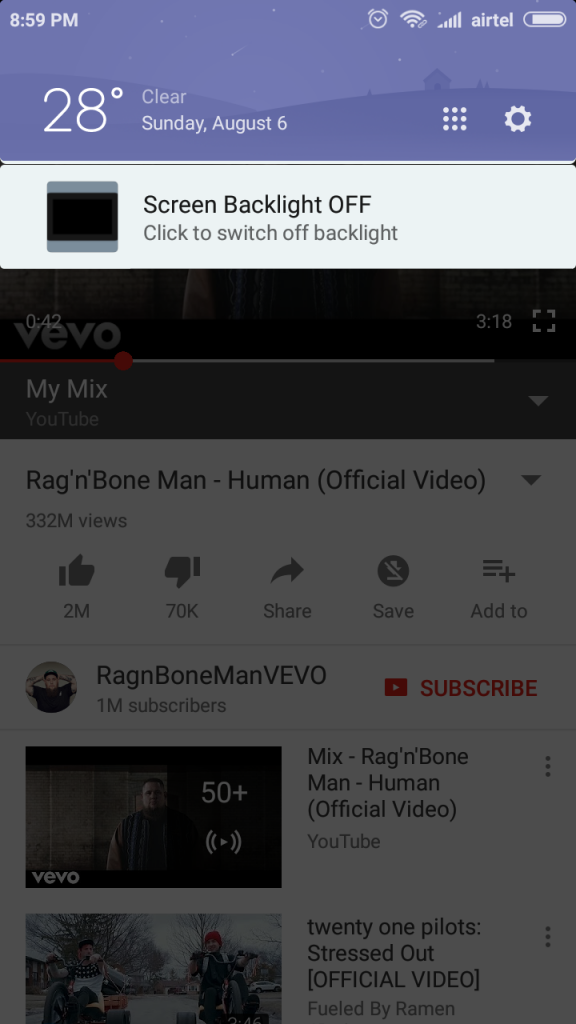
In a moment or two, your phone screen will be turned off.
Apart from the YouTube app, you can also use Screen Backlight Off app on your native video player to turn off the screen while watching a video.
The Backlight Screen Off app also offers other customization option including:
- Activation Delay
- Deactivation options
- Floating buttons
- On screen off and more